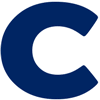Think about it, you have your whole life on your cell phone, all the authenticator apps, outlook, contacts etc. So what happens if you loose your phone? The good side is that you can get your authenticator content back from google and microsoft…But your phone is still out there, just protected with a pin or a finger print or facial recognition… this is where Bitdefender Mobile Security comes in. You can simple remote erase your phone with security for mobile devices 🙂 Problem solved … we have our peace of mind back. Bitdefender Mobile security also protects you in chats now.
Check it out:
Android:
https://www.bitdefender.com/solutions/mobile-security-android.html
IOS / iPhone / iPad:
https://www.bitdefender.com/solutions/mobile-security-ios.html
Knowing that I can remote erase my lost phone and get my authenticator apps back (with content) makes me really feel good!
iCloud:
In Find Devices on iCloud.com, select the device in the All Devices list on the left. If you’ve already selected a device, you can click All Devices to return to the list and select a new device. Click Erase This Device.
Android:
Sign in to the Find My Device page (URL: google.com/android/find). A factory reset is performed on the device, permanently erasing all apps, settings, etc.
Restore Microsoft authenticator on new Android phone
Install the Microsoft Authenticator app e on your new Android phone. Open the app and sign in with the Microsoft account that you used to set up the two-step verification. Now , Restore Accounts from Backup, Follow the on-screen instructions to restore your accounts from the backup
Restore Google Authenticator on your new Android phone
To set up Google Authenticator on your new phone without your old phone, simply install the app and then scan the QR code from your Google Account. If you have another phone with the app set up, you can also scan a QR code from that device. We’ll show you where to find your Google Authenticator QR code from your Google Account first.
Restore Microsoft authenticator on your new iPhone
To recover the Authenticator app on your iPhone, you need to12:
- Open the Authenticator app on your iPhone.
- In the Accounts screen, tap the account you want to recover.
- Tap the tile for the account you’re recovering.
- Tap the option to sign in to recover.
- Enter your password and then confirm your email address or phone number as additional verification.
Make sure no accounts have been added to the newly installed app before restoring from backup3.
Restore Google authenticator on your new iPhone
In addition to some design changes, Google recently added functionality that enables your codes to be synced across your Google account. When you’re in the authenticator app, you’ll see a green cloud with a check mark in the top-right corner next to your profile photo that indicates your codes are synced.